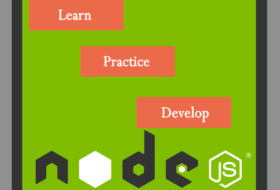Abstract
MySQL is the world’s most popular open-source database. Despite its powerful features, MySQL is simple to set up and easy to use. Below are some instructions to help you get MySQL up and running in a few easy steps. We also explain how to perform some basic operations with MySQL using the mysql client.Notes
- The following instructions are for MySQL Community Server 5.7 and do not necessarily apply to earlier or other versions of MySQL.
- These are instructions for a fresh installation only. If you are already using MySQL and want to upgrade to a newer version, see Upgrading MySQL.
For legal information, see the Legal Notices.
For help with using MySQL, please visit the MySQL Forums, where you can discuss your issues with other MySQL users.
Document generated on: 2019-09-06 (revision: 63377)
Table of Contents
- Installing and Starting MySQL
- Connecting to the MySQL Server with the mysql Client
- Some Basic Operations with MySQL
- Other Important Tasks to Perform
- Troubleshooting
- Other Helpful Resources
Installing and Starting MySQL
There are different ways to install MySQL. The following covers the easiest methods for installing and starting MySQL on different platforms.
- Linux. The easiest way to install MySQL is to use the MySQL repositories:
- For Yum-based Linux distributions like Oracle Linux, Red Hat Enterprise Linux, and Fedora, follow the instructions in A Quick Guide to Using the MySQL Yum Repository. If your system cannot use the MySQL Yum repository for some reason, follow the instructions in Installing MySQL on Linux Using RPM Packages from Oracle.
- For APT-based distributions like Debian and Ubuntu, follow the instructions in A Quick Guide to Using the MySQL APT Repository. If your system cannot use the MySQL APT repository for some reason, follow the instructions in Installing MySQL on Linux Using Debian Packages from Oracle.
- For SUSE Linux Enterprise, follow the instructions in A Quick Guide to Using the MySQL SLES Repository. If your system cannot use the MySQL SUSE repository for some reason, follow the instructions in Installing MySQL on Linux Using RPM Packages from Oracle.
- Download the
.taror.tar.gzarchive for the generic binaries for Linux from the Download MySQL Community Server page. - See Installing MySQL on Unix/Linux Using Generic Binaries for instructions on installing the binaries.
- After installing the binaries, following the instructions given in Initializing the Data Directory. It is especially important to note the random
rootpassword generated for you during the initialization process; see Initializing the Data Directory for more detail. - Next, follow the instructions given in Starting the Server.
- Microsoft Windows. The recommended way to install MySQL on Microsoft Windows is to use the MySQL Installer; see MySQL Installer Method on how to download and run the MySQL Installer. For a detailed explanation for each step of the installation wizard, see MySQL Installer for Windows.If you have chosen to configure MySQL as a Windows service during the installation process, which is the default option (see Windows Service for details), the MySQL server will start automatically after the installation process is completed.Detailed information regarding Windows installation, including alternative installation methods and instructions for troubleshooting, can be found in Installing MySQL on Microsoft Windows.
- OS X. The recommended way for installing MySQL on OS X is to use the OS X installer package. See Installing MySQL on macOS Using Native Packages on how to download and run the installer package, and how to start the MySQL server afterward.Detailed information regarding installation on OS X can be found in Installing MySQL on macOS.
- Other platforms. For installations on other platforms (for example, FreeBSD and Solaris), as well as installation methods not covered above, see Installing and Upgrading MySQL.
Connecting to the MySQL Server with the mysql Client
Once your MySQL server is up and running, you can connect to it as the superuser root with the mysql client.
- On Linux, enter the following command at the command line terminal (for installation using generic binaries, you might need to go first to the
binfolder under the base directory of your MySQL installation):shell> mysql -u root -p - On Windows, click Start, All Programs, MySQL, MySQL 5.7 Command Line Client. If you did not install MySQL with the MySQL Installer, open a command prompt, go to the
binfolder under the base directory of your MySQL installation, and issue the following command:C:\> mysql -u root -p
You are then asked for the root password, which was assigned in different manners according to the way you installed MySQL. The installation and initialization instructions given above already explain the root password, but here is a quick summary:
- For installations using the MySQL Yum repository, MySQL SUSE repository, or RPM packages directly downloaded from Oracle, the generated
rootpassword is in the error log. View it with, for example, the following command:shell> sudo grep 'temporary password' /var/log/mysqld.log - For installations using the MySQL APT repository or Debian packages directly downloaded from Oracle, you should have already assigned the
rootpassword yourself; if you have not done that for some reason, see the “Important” note here or How to Reset the Root Password. - For installations on Linux using the generic binaries followed by a data directory initialization using
mysqld --initializeas discussed in Initializing the Data Directory, the generatedrootpassword is displayed in the standard error stream during the data directory’s initialization:[Warning] A temporary password is generated for root@localhost: iTag*AfrH5ejNoteDepending on the configuration you used to initialize the MySQL server, the error output might have been directed to the MySQL error log; go there and check for the password if you do not see the above message on your screen. The error log is a file with a.errextension, usually found under the server’s data directory (the location of which depends on the server’s configuration, but is likely to be thedatafolder under the base directory of your MySQL installation, or the/var/lib/mysqlfolder).If you have initialized the data directory withmysqld --initialize-insecureinstead, therootpassword is empty. - For installations on Windows using the MySQL Installer and OS X using the installer package, you should have assigned a
rootpassword yourself.
If you have forgotten the root password you have chosen or have problems finding the temporary root password generated for you, see How to Reset the Root Password.
Once you are connected to the MySQL server, a welcome message is displayed and the mysql> prompt appears, at which SQL statements are to be sent to the server for execution:
Welcome to the MySQL monitor. Commands end with ; or \g.
Your MySQL connection id is 4
Server version: 5.7.13 MySQL Community Server (GPL)
Copyright (c) 2000, 2016, Oracle and/or its affiliates. All rights reserved.
Oracle is a registered trademark of Oracle Corporation and/or its
affiliates. Other names may be trademarks of their respective
owners.
Type 'help;' or '\h' for help. Type '\c' to clear the current input statement.
mysql>At this point, if you have logged in using a temporary root password that was generated during the installation or initialization process (which will be the case if you installed MySQL using the MySQL Yum repository, or using RPM packages or generic binaries from Oracle), reset your root password with the following statement:
mysql> ALTER USER 'root'@'localhost' IDENTIFIED BY 'new_password';Until you reset your root password, you will not be able to exercise any of the superuser privileges, even if you are logged in as root.
Here are a few useful things to remember when using the mysql client:
- Client commands (for example,
help,quit, andclear) and keywords in SQL statements (for example, SELECT, CREATE TABLE, and INSERT) are case insensitive. - Column names are case-sensitive. Table names are case sensitive on most Unix-like platforms, but case insensitive on Windows platforms. Case sensitivity during string comparison depends on the character collation you use. In general, it is a good idea to treat all identifiers (database names, table names, column names, etc.) and strings as case-sensitive. See Identifier Case Sensitivity and Case Sensitivity in String Searches for details.
- You can type your SQL statements in multiple lines by pressing
Enterin the middle of it. Typing a semi-colon (;) followed by anEnterends an SQL statement and sends it to the server for execution; the same happens when a statement is ended with\gor\G(with the latter, returned results are displayed vertically). However, client commands (for example,help,quit, andclear) do not require a terminator.
To disconnect from the MySQL server, type QUIT or \q at the client:
mysql> QUITSome Basic Operations with MySQL
Here are some basic operations with the MySQL server. SQL Statement Syntax explains in detail the rich syntax and functionality of the SQL statements that are illustrated below.
Showing existing databases. Use a SHOW DATABASES statement:
mysql> SHOW DATABASES;
+--------------------+
| Database |
+--------------------+
| information_schema |
| mysql |
| performance_schema |
| sys |
+--------------------+
4 rows in set (0.00 sec)Creating a new database. Use a CREATE DATABASE statement:
mysql> CREATE DATABASE pets;
Query OK, 1 row affected (0.01 sec)Check if the database has been created:
mysql> SHOW DATABASES;
+--------------------+
| Database |
+--------------------+
| information_schema |
| mysql |
| performance_schema |
| pets |
| sys |
+--------------------+
5 rows in set (0.00 sec)Creating a table inside a database. First, pick the database in which you want to create the table with a USE statement:
mysql> USE pets
Database changedThe USE statement tells MySQL to use pets as the default database for subsequent statements. Next, create a table with a CREATE TABLE statement:
CREATE TABLE cats
(
id INT unsigned NOT NULL AUTO_INCREMENT, # Unique ID for the record
name VARCHAR(150) NOT NULL, # Name of the cat
owner VARCHAR(150) NOT NULL, # Owner of the cat
birth DATE NOT NULL, # Birthday of the cat
PRIMARY KEY (id) # Make the id the primary key
);Data types you can use in each column are explained in Data Types. Primary Key Optimization explains the concept of a primary key. What follows a # on each line is a comment, which is ignored by the mysql client; see Comment Syntax for other comment styles.
Check if the table has been created with a SHOW TABLES statement:
mysql> SHOW TABLES;
+----------------+
| Tables_in_pets |
+----------------+
| cats |
+----------------+
1 row in set (0.00 sec)DESCRIBE shows information on all columns of a table:
mysql> DESCRIBE cats;
+-------+------------------+------+-----+---------+----------------+
| Field | Type | Null | Key | Default | Extra |
+-------+------------------+------+-----+---------+----------------+
| id | int(10) unsigned | NO | PRI | NULL | auto_increment |
| name | varchar(150) | NO | | NULL | |
| owner | varchar(150) | NO | | NULL | |
| birth | date | NO | | NULL | |
+-------+------------------+------+-----+---------+----------------+
4 rows in set (0.00 sec)Adding records into a table. Use, for example, an INSERT…VALUES statement:
INSERT INTO cats ( name, owner, birth) VALUES
( 'Sandy', 'Lennon', '2015-01-03' ),
( 'Cookie', 'Casey', '2013-11-13' ),
( 'Charlie', 'River', '2016-05-21' );See Literal Values for how to write string, date, and other kinds of literals in MySQL.
Retrieving records from a table. Use a SELECT statement, and “*” to match all columns:
mysql> SELECT * FROM cats;
+----+---------+--------+------------+
| id | name | owner | birth |
+----+---------+--------+------------+
| 1 | Sandy | Lennon | 2015-01-03 |
| 2 | Cookie | Casey | 2013-11-13 |
| 3 | Charlie | River | 2016-05-21 |
+----+---------+--------+------------+
3 rows in set (0.00 sec)To select specific columns and rows by a certain condition using the WHERE clause:
mysql> SELECT name FROM cats WHERE owner = 'Casey';
+--------+
| name |
+--------+
| Cookie |
+--------+
1 row in set (0.00 sec)Deleting a record from a table. Use a DELETE statement to delete a record from a table, specifying the criterion for deletion with the WHERE clause:
mysql> DELETE FROM cats WHERE name='Cookie';
Query OK, 1 row affected (0.05 sec)
mysql> SELECT * FROM cats;
+----+---------+--------+------------+
| id | name | owner | birth |
+----+---------+--------+------------+
| 1 | Sandy | Lennon | 2015-01-03 |
| 3 | Charlie | River | 2016-05-21 |
+----+---------+--------+------------+
2 rows in set (0.00 sec)Adding or deleting a column from a table. Use an ALTER TABLE…ADD statement to add a column. You can use, for example, an AFTER clause to specify the location of the new column:
mysql> ALTER TABLE cats ADD gender CHAR(1) AFTER name;
Query OK, 0 rows affected (0.24 sec)
Records: 0 Duplicates: 0 Warnings: 0Use DESCRIBE to check the result:
mysql> DESCRIBE cats;
+--------+------------------+------+-----+---------+----------------+
| Field | Type | Null | Key | Default | Extra |
+--------+------------------+------+-----+---------+----------------+
| id | int(10) unsigned | NO | PRI | NULL | auto_increment |
| name | varchar(150) | NO | | NULL | |
| gender | char(1) | YES | | NULL | |
| owner | varchar(150) | NO | | NULL | |
| birth | date | NO | | NULL | |
+--------+------------------+------+-----+---------+----------------+
5 rows in set (0.00 sec)SHOW CREATE TABLE shows a CREATE TABLE statement, which provides even more details on the table:
mysql> SHOW CREATE TABLE cats\G
*************************** 1. row ***************************
Table: cats
Create Table: CREATE TABLE `cats` (
`id` int(10) unsigned NOT NULL AUTO_INCREMENT,
`name` varchar(150) NOT NULL,
`gender` char(1) DEFAULT NULL,
`owner` varchar(150) NOT NULL,
`birth` date NOT NULL,
PRIMARY KEY (`id`)
) ENGINE=InnoDB AUTO_INCREMENT=4 DEFAULT CHARSET=latin1
1 row in set (0.00 sec)Use ALTER TABLE…DROP to delete a column:
mysql> ALTER TABLE cats DROP gender;
Query OK, 0 rows affected (0.19 sec)
Records: 0 Duplicates: 0 Warnings: 0
mysql> DESCRIBE cats;
+-------+------------------+------+-----+---------+----------------+
| Field | Type | Null | Key | Default | Extra |
+-------+------------------+------+-----+---------+----------------+
| id | int(10) unsigned | NO | PRI | NULL | auto_increment |
| name | varchar(150) | NO | | NULL | |
| owner | varchar(150) | NO | | NULL | |
| birth | date | NO | | NULL | |
+-------+------------------+------+-----+---------+----------------+
4 rows in set (0.00 sec)